Tableau
The Tableau connector for rudol allows you to connect your Tableau instance and get your fields, worksheets, dashboards, and workbooks in rudol.
Prerequisites
- Tableau Cloud/Server 2019.3 or later.
- Tableau REST API must be enabled.
- The Metadata API must be enabled.
Connection parameters
| Name | Type | Description |
|---|---|---|
| Personal Access Token Name | text | The name of the Access Token you created for Rudol |
| Personal Access Token Secret | password | The Personal Access Token secret value |
| Server URL | URL | The URL of your Tableau Server |
| Site Name | text | The name of your Tableau Site |
How to create a user for Rudol on Tableau?
We recommend using a dedicated new user account for Rudol with a personal acces token (PAT). This user should have access to the Tableau objects you want Rudol to discover.
Create a new user
To create a new usser account you need to:
- Sign in to Tableau Server as an administrator and select the site you want to add Rudol user
- Select Users > Add Users > New user
- Enter the user name, for example: Rudol
- Select the site role: Explorer
- Click on Add User
Create PAT for Rudol
To create the Personal Access Token (PAT) you need to:
- Login with the recently created user account
- Go to Account Settings page
- Go to Settings
- Go to Personal Access Tokens section

- Enter a new name for token, for example: Rudol-PAT
- Click on Create Token
- In the Personal Access Token dialog box, click the Copy Secret button and save it.
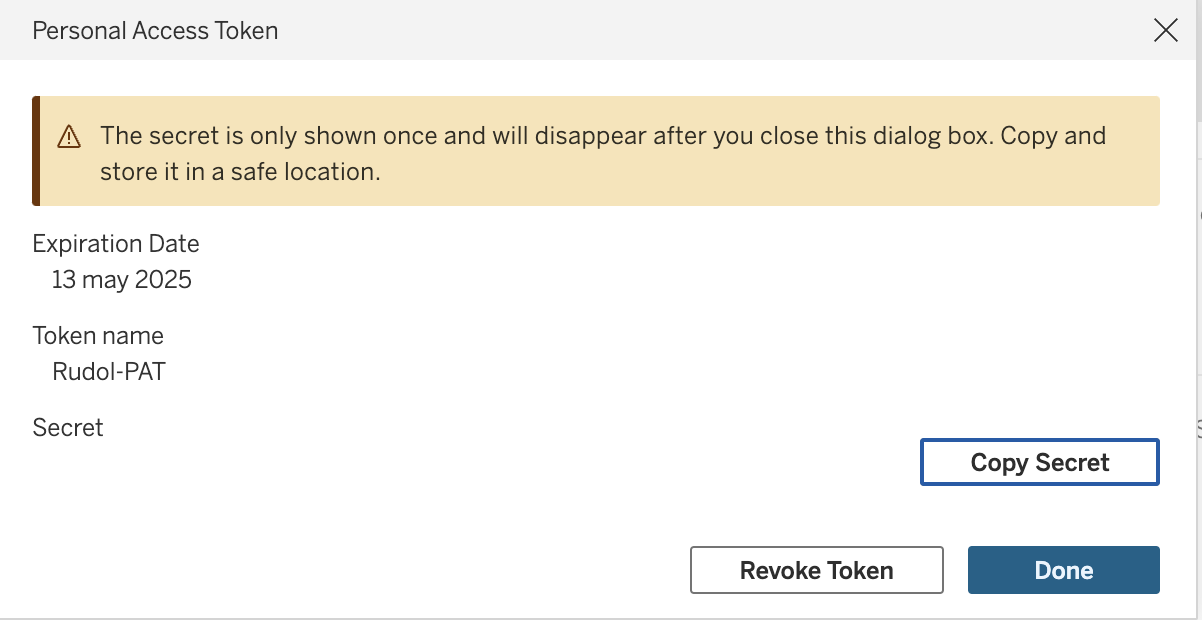
info
You can check more information on how to create a Personal Access Token here.
Server URL and Site Name
To find out your server URL and site name, visit your Tableau account in your browser and check the URL in the address bar. In your Server URL between the string #/site/ and the next / is your site name.
For example: