Looker Studio
The Looker Studio connector for Rudol allows you to connect your Looker Studio instance (previously known as Data Studio) and get your reports and datasources in rudol.
If you are looking for the Looker connector click here.
When you add Looker Studio datasource to Rudol you should use a google account with access to the Looker Studio reports and datasources you want to add to your Rudol Data Catalog. Consider creating a new user account if you want to restrict which assets Rudol is going to discover.
Prerequisites
For Rudol to connect to Looker Studio you will need to authorize the Rudol for Looker Studio APP following the next steps:
- Sign in to your Google Admin console and navigate to Security > API Controls > App AccessControl.
- Click on Configure new app.
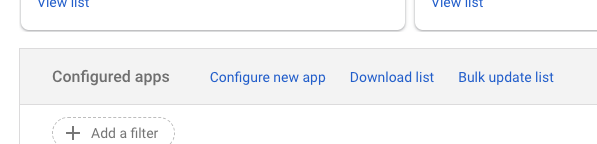
- Type
947627358024-405bhg7qvdtc5o4t4fc5e2479jadth70.apps.googleusercontent.com, click on Search and select Rudol for Looker Studio.
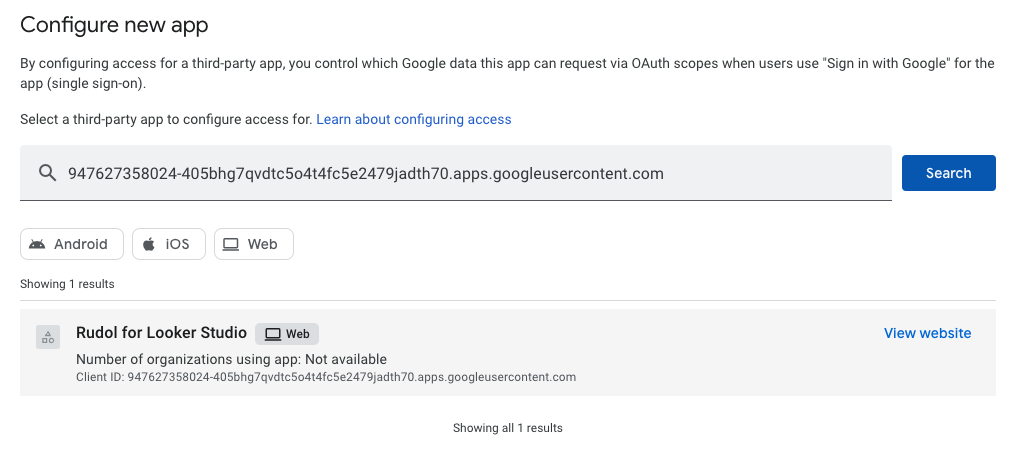
- Configure the access scope choosing which Organization units would be available to install the integration
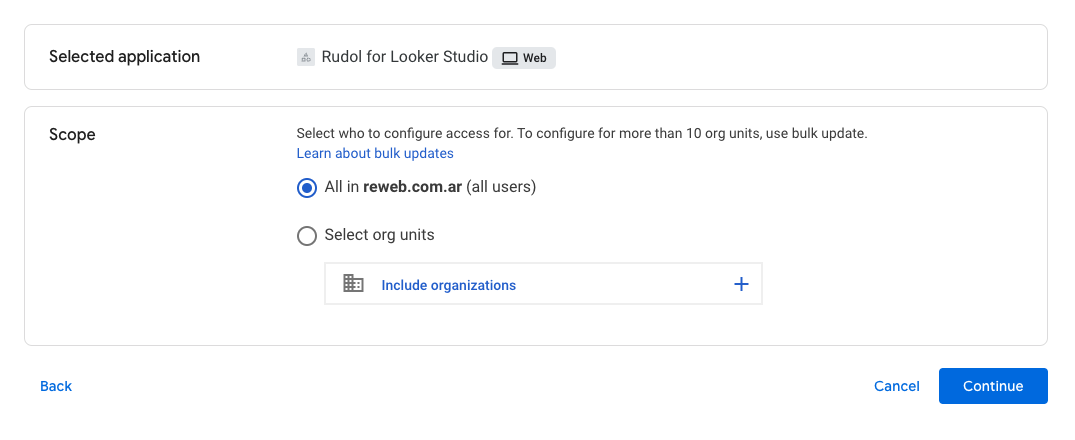
- Select Trusted access to Google Data and Continue
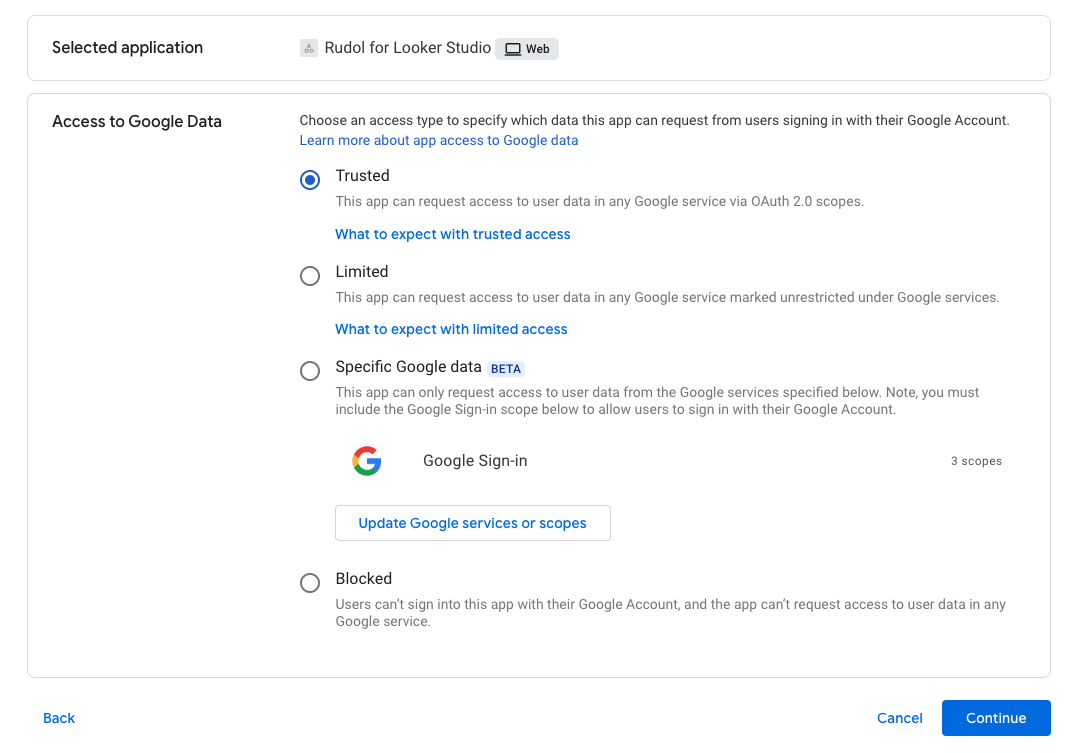
- Review your configuration and click on Finish
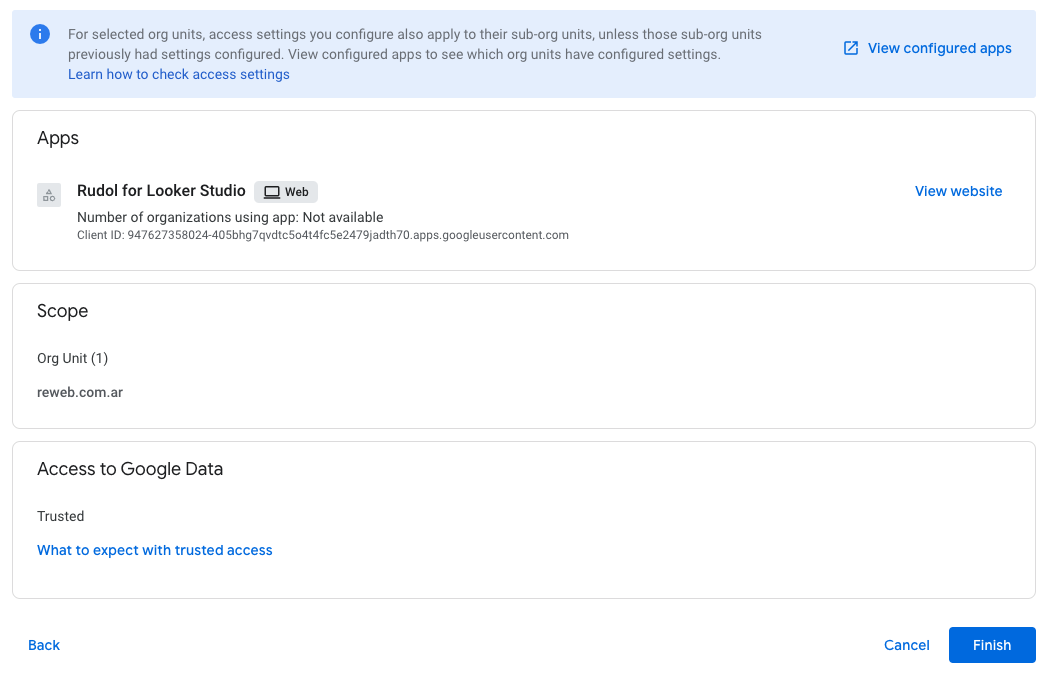
Rudol will only ask for the https://www.googleapis.com/auth/datastudio.readonly permission scope to read your Looker Studio metadata such as reports and dashboards.
Looker Studio Assets Lineage
The discovery of Looker Studio reports lineage depends on the data source connected to the Looker Studio instance. Currently, supported data sources include:
BigQuery Integration
To discover lineage between Looker Studio reports and BigQuery make sure your service account for Rudol has the following permissions:
bigquery.jobs.createbigquery.jobs.getbigquery.jobs.listbigquery.jobs.listAllbigquery.jobs.listExecutionMetadata